
iPhone Battery Health: How to Check It, What the Numbers Mean, and Practical Tips to Keep Your Battery Happy
May 2
3 min read
0
28
0

Your iPhone’s battery is a consumable part—every charge cycle shaves a tiny bit off its original capacity. Knowing how healthy that battery is and how to slow down wear means longer run‑time between charges, better performance, and fewer surprise shutdowns down the road. Here’s a straightforward guide.
Where to Find iPhone Battery Health Information
Open Settings › Battery
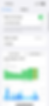
Tap Battery Health

You’ll see:
Maximum Capacity: The percentage of the original capacity your battery can still hold.
Peak Performance Capability: whether iOS is applying performance management.
Charge Cycles: visible on iPhone 15 models and later; older models can reveal it via Analytics logs, but it’s hidden by default.
Good to know: Apple designs iPhone 14 models and earlier to keep ≥ 80 % of original capacity after 500 full cycles, while iPhone 15 and newer are tested to hit that same 80 % mark after 1,000 cycles.
Making Sense of the Numbers
Reading | What It Means | Action Item |
95 – 100 % | The battery is essentially like‑new. | Use normal best practices. |
80 – 94 % | Typical for a device 1‑3 years old. | Consider enabling extra protections (see below) to slow further decline. |
Below 80 % | The battery has noticeably aged. | Expect shorter runtimes; replacing the battery restores full capacity. |
Performance Management ON | iOS detected an unexpected shutdown and is throttling peak performance. | Replacing the battery removes throttling. |
A cycle equals 100 % of charge used in total, not a single 0 → 100 % run. So two half‑charges (e.g., 100 → 50 % twice) count as one cycle.
Built‑In Software Features That Protect the Battery
Feature | Where to Enable | What It Does |
Optimized Battery Charging (all models, iOS 13+) | Settings › Battery › Battery Health & Charging | Learns your routine and waits to finish charging to 100 % until just before you unplug. |
Charge Limit Slider (iPhone 15 & later, iOS 17+) | Settings › Battery › Charging | Lets you cap daily charging anywhere from 80–100 % in 5 % steps, dramatically reducing time spent at 100 %. (Apple Support) |
Clean Energy Charging (U.S. only) | Settings › Battery › Charging › Clean Energy Charging | Schedules top‑ups for times when your local grid is using lower‑carbon electricity. (Apple Support) |
Everyday Habits for a Healthier Battery
Keep it cool (but not freezing).
Use/charge between 0 – 35 °C (32 – 95 °F). Higher temps can permanently shorten battery lifespan.
Don’t leave your iPhone on a car dashboard, and remove thick cases if the phone feels hot while charging.
Avoid both extremes—0 % and 100 %.
Lithium‑ion batteries prefer the mid‑range. Staying between about 20 % and 80 % whenever practical slows chemical aging.
Use Apple‑certified cables and adapters.
Cheap, uncertified accessories can deliver inconsistent voltage or heat up excessively.
Update iOS regularly.
Apple continually tunes charging algorithms for longevity.
Enable Wi‑Fi and a good cellular signal.
A weak signal forces the modem to work harder, draining the battery more quickly and burning through cycles. Check Settings › Battery for per‑app insights and iOS suggestions.
Store half‑charged if shelving long‑term.
Planning to stash an old phone for months? Power it down at ~50 % and leave it in a cool, dry place.
Common Myths—Busted
“You must drain to 0 % monthly to calibrate.”False. Modern iPhones use smart fuel gauges. Deep discharges are harder on the battery.
“Leaving it plugged in overnight kills the battery.”With Optimized Battery Charging (and charge limits on iPhone 15+), iOS automatically pauses at 80 % for most of the night, finishing the last 20 % just before your usual wake‑up.
“Wireless charging is always worse.”It’s heat, not the coil, that causes stress. A quality MagSafe or Qi charger that keeps temps in check is fine.
When to Replace the Battery
Capacity below 80 % and you’re annoyed by run‑time or throttling.
The phone shuts down unexpectedly, even with a charge left.
Apple’s battery diagnostics show “Service” recommendations.
A battery swap through Apple or an authorized provider is often under CAD $129 and gives your device a “like‑new” lease on life, far cheaper than a new phone.
Key Takeaways
Check iPhone Battery Health via Settings › Battery regularly.
Interpret Maximum Capacity and Peak Performance to decide when (or whether) to replace.
Enable Optimized Charging (all iPhones) or the 80‑% limit (iPhone 15+) for automatic protection.
Follow cool‑and‑partial charging habits to stretch lifespan.
Exploring Tech together,
Paul





